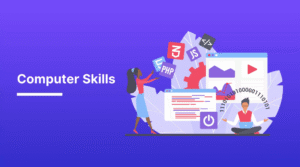Technology is essential in our daily lives, whether we’re working from home, streaming entertainment, or managing our finances online. But even the most advanced technology can cause problems that can disrupt both our work and our peace of mind. Technical difficulties like slow laptops, Wi-Fi problems, and unresponsive smartphones are more common than you might think. Fortunately, you can solve most of these problems without the need for a technician. Understanding the causes and quick fixes can save you time, money, and unnecessary frustration. This article explains some of the most common technical problems and how to easily fix them, even for non-technical individuals.
1. Slow Computer
A slow computer is one of the most frustrating problems. Excessive background apps, limited storage space, or outdated software can slow down performance. The first step to addressing the problem is closing unnecessary apps and browser tabs. Rebooting your system can clear temporary files that slow it down. Uninstall unnecessary apps and delete old downloads and duplicate files from your hard drive. Cleaning your hard drive or installing a solid-state drive (SSD) can significantly improve speed. Update your operating system and antivirus software. Malware and viruses can drain resources, so a simple scan can help. Regularly restarting and clearing your cache can keep your device responsive.
2. Wi-Fi Issues
A weak or unstable network signal can make even simple online tasks difficult. Signal interference, an old router, and too many devices can all cause Wi-Fi issues. Rebooting your router often resolves connection problems. If your router isn’t working, check if other devices are having the same issue to see if it’s a network problem. Placing your router in a central location can improve signal strength. Avoid placing your router near microwaves or metal objects, as these can interfere with the signal. Updating your router’s firmware can resolve the issue and improve performance. If speeds remain slow, try a dual-band or mesh Wi-Fi setup for better coverage. Get in touch with your provider to request an upgrade if your current internet plan isn’t sufficient.
3. Smartphone Battery Drains Quickly
Is your phone’s battery draining quickly? You’re not alone. Battery capacity decreases over time, but your usage habits also play a role. Location services, background apps, and a bright screen can quickly drain the battery. Lowering the screen brightness and enabling battery saver mode can solve this problem. Close background apps and disable Bluetooth, Wi-Fi, and GPS when you’re not using them. Too many programs can overload the processor, causing it to overheat and drain the battery. Check your settings menu to see which programs are using the most power. Software updates can save your phone’s battery. If the battery continues to drain quickly, replace it or have it checked by a technician. Careful use can extend your smartphone’s battery life.
4. Printer Problems
Unfortunately, printers often break down at the most inopportune times. Paper jams, unresponsive prints, and connection problems are common. The easiest solution is to check that the printer is plugged in, turned on, and connected to your computer or Wi-Fi. Misaligned paper can cause paper jams, so carefully remove the paper and refill the paper tray. If the ink or toner cartridges are low, replace them to prevent blank or faded prints. Install or update the driver if your device isn’t recognizing the printer. If your router changes, you may need to reconnect your wireless printer. Restarting the printer and computer can reset the connection and resolve minor issues. Regular cleaning can prevent most hardware problems.
5. Computer Crashes or Freezes Frequently
Frequent computer crashes or freezes can disrupt your work. Overheating, program problems, and insufficient memory are common causes. Check if your computer is overheating. Dust in the fan can obstruct airflow and cause overheating. Clean the vents and fans regularly with compressed air. Determine if newly installed applications or upgrades are affecting the system. Please uninstall or repair them if needed. Running too many programs can cause crashes; closing unused applications can save memory. Updating your graphics card and system drivers can improve efficiency, while a comprehensive antivirus scan can remove viruses. If crashes persist, you may need to reset the memory or operating system. Cleaning and updating your system is crucial for long-term stability.
6. Device Sync Errors
Sync problems with smartphones, tablets, and computers are one of the biggest annoyances of modern technology. Connection issues or incompatible account settings often cause this problem. Syncing requires a reliable internet connection, so check your network connection first. Use the same Google, Apple, or Microsoft account on all devices. Restarting the device and updating the software often resolves sync issues. If your storage is insufficient, cloud services like iCloud and Google Drive might not sync. Logging out and back in will refresh the connection. After restoring, sync your photos, emails, and contacts across all your devices to update the software.
7. Overheating Techniques
Overheating is common and can shorten the lifespan of your device. Overheating in a laptop can be caused by clogged vents, heavy use, or deteriorated thermal paste. Use a flat, sturdy surface to rest your laptop instead of placing it on a bed or mat. A cooling pad can help lower the temperature. Avoid multitasking with high-powered apps and close unnecessary programs. Don’t use your smartphone for extended periods while charging. Cleaning your computer’s vents and monitoring its temperature can also prevent long-term damage. Keep your device cool for better performance and a longer lifespan.
Conclusion
Technology makes life easier, but malfunctions can also be frustrating. Don’t panic: understand the cause and take simple, practical steps to resolve technical difficulties. A little careful procedure, patience, and knowledge can solve most problems, from slow performance to connection issues. Updating, protecting, and maintaining your devices can prevent many of these problems. Like a car, well-maintained technology performs optimally. By understanding your device, you can tackle challenges independently and get the most out of your digital tools.
FAQs
1. Why is my computer slow?
This can be caused by too many apps running in the background, outdated software, or insufficient storage space. Keeping your system clean and up-to-date can help.
2. How can I improve my Wi-Fi signal?
Restart your router, centrally manage it, and limit the number of connected devices to improve signal strength.
3. What should I do if my phone’s battery drains quickly?
Lower the screen brightness, remove background apps, and disable Bluetooth and GPS when not in use.
4. How can I repair a printer that won’t print?
Repair your printer by checking the connections, replacing the ink or toner, clearing paper jams, and updating drivers.
5. Why does my computer freeze?
Overheating, software incompatibility, and insufficient memory can cause your computer to freeze frequently. Updating and cleaning your system can often solve the problem.