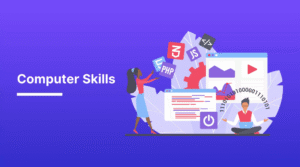Maintaining the functionality, lifespan, and hygiene of your laptop is more important than just keeping it looking its best. Over time, dust, dirt, fingerprints, and other debris accumulate on your device, leading to overheating, poor performance, and even hardware damage. Whether you use your laptop for work, gaming, or everyday browsing, knowing how to clean it safely and effectively can extend its lifespan and improve efficiency. In this guide, you’ll find safe cleaning methods, professional advice, and maintenance tips to keep your laptop functioning optimally and looking like new.
Understanding the Importance of Laptop Cleaning:
Dust and dirt cling to your laptop. Small particles can accumulate on the screen, block vents, and get stuck between the keys, affecting airflow, visibility, and comfort. Neglecting to clean a fan blocked by accumulated dirt can lead to overheating and poor performance. Furthermore, because laptops are frequently touched, they are prone to bacterial growth, especially on the keyboard and touchpad. Regular cleaning not only improves productivity but also creates a healthier work environment.
Preparing for Cleaning:
Before cleaning, turn your laptop off completely and disconnect all cables and connectors. If possible, remove the battery for added safety. You’ll also need distilled water, cotton swabs, compressed air, isopropyl alcohol (70% or higher), and a microfiber cloth. Avoid using harsh chemicals, window cleaners, and paper towels, as these can damage the laptop’s finish and screen protector. A dry and clean workspace will prevent dust from returning during cleaning.
The Right Way to Clean a Laptop Screen:
One of the most sensitive parts of your laptop is the screen. It can scratch or leave permanent marks if not cleaned properly. Always use a soft microfiber cloth lightly dampened with a 1:1 mixture of isopropyl alcohol and distilled water. Gently wipe the screen in circular motions to remove dust, fingerprints, and smudges. Never spray liquids directly onto the screen, as they can seep under the edges and damage internal components. If stains persist, repeat this process with light pressure until the screen looks clear and spotless.
How to Keep Your Touchpad and Keyboard Clean:
Keyboards are prone to bacterial growth due to frequent use. First, turn your laptop over and gently shake it to remove any residue. Then, use compressed air to blow dust and dirt from between the keys. For a more thorough cleaning, wipe each key individually with a microfiber cloth dampened with isopropyl alcohol. Pay special attention to frequently used keys like “Enter,” “Space,” and “Shift.” To improve sensitivity and remove grease, you can also clean the touchpad with the same alcohol solution. Never spray or pour liquid directly onto the touchpad or keyboard.
Cleaning the Ports and Exterior of Your Laptop:
The exterior of a laptop gradually accumulates dirt and fingerprints. Clean it with a soft cloth lightly dampened with an alcohol solution. Check the corners and hinges for dust buildup. Gently clean the port with a soft brush or compressed air. Do not insert sharp objects into the connector, as this can damage it. Regularly cleaning the port ensures stable charging speeds and fast data transfer, which improves the laptop’s performance.
Maintaining Fans and Vents:
Cleaning the vents and fans is one of the most important aspects of laptop maintenance, but it’s often overlooked. Clogged vents restrict airflow, leading to overheating and even device failure. To prevent damage and spinning, you can use compressed air to remove dust from the vents and keep the fan blades still. If your laptop allows it, open the bottom panel and gently clean the fan with a soft brush or low-pressure compressed air. Keeping the internal cooling system clean improves system performance and cooling.
Maintaining Laptop Accessories:
Don’t forget to bring your data cable, mouse, and charger. Wipe the cables with a soft, damp cloth to remove dirt and fingerprints. Clean your mouse with an alcohol wipe, paying special attention to the buttons and scroll wheel. Clean an external keyboard the same way you would your laptop keyboard. Keeping your accessories clean not only improves hygiene but also prevents dust from entering your laptop.
Tips for Keeping Your Laptop Clean for the Long Term:
Keeping your laptop clean is an ongoing habit, not a one-time chore. Always wash your hands before using your laptop, especially after eating. Never eat or drink near your device, and keep it away from dusty or damp areas. To prevent spills and dirt, use a laptop sleeve or keyboard cover. When not in use, store your laptop in a bag or sleeve. Regular monthly cleaning can maintain optimal performance and significantly extend the life of your device.
Common Mistakes to Avoid When Cleaning Your Computer:
Many users damage their laptops by accidentally using too much liquid, paper towels, or household chemicals while cleaning. This can cause scratches, corrosion, or screen damage. Using too much compressed air is another mistake that can dislodge delicate internal components. Always use clean cleaning products, be gentle when cleaning, and don’t take shortcuts. Safe cleaning is about precision, not speed; taking your time ensures effective and safe cleaning.
When You Need Professional Cleaning Help:
If your laptop continues to overheat, makes unusual fan noise, or experiences a decrease in performance even after cleaning, you may need to consult a professional. You may need to replace or thoroughly clean internal components, such as the motherboard, heatsink, or fans. Professional technicians can use their equipment to safely access and clean parts that are inaccessible to humans. To ensure the long-term reliability and health of your laptop, a professional cleaning once or twice a year is a wise investment.
Conclusion:
A clean laptop is crucial not only for its appearance but also for its longevity and functionality. Regularly cleaning your laptop and using safe and reliable cleaning methods can extend battery life, prevent overheating, and ensure a smoother user experience every day. Remember, every gentle wipe and thorough cleaning improves the overall functionality, speed, and comfort of your device. Properly maintaining your laptop will make it last for years. By implementing these cleaning methods now, you can ensure your device remains as responsive and efficient as the day you bought it.
FAQs:
1. How often should I clean my laptop?
We recommend cleaning the exterior of your laptop every two weeks and more thoroughly every three to four months.
2. Can I use glass cleaner or baby wipes to clean my laptop screen?
No, glass cleaner and baby wipes can damage the screen’s protective layer. Always use a microfiber cloth dampened with isopropyl alcohol or distilled water.
3. Is it safe to use compressed air on a laptop fan?
Yes, but to prevent damage from over-rotating, be careful and hold the fan blades still while blowing.
4. What should I avoid when cleaning my laptop?
Avoid applying liquids directly to surfaces, using paper towels, or household sprays. Always use suitable, electronics-safe cleaning products to keep it clean.
5. How can I extend the lifespan of my laptop?
Keep it clean when not in use by storing it in a protective cover, and do not eat near it.